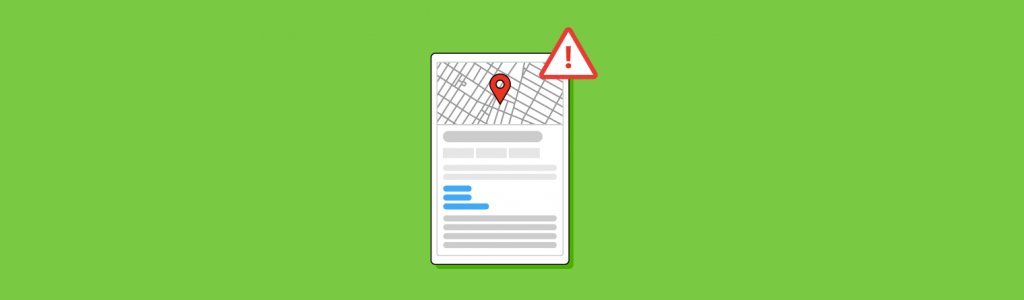
Causes and Fixes for Google Business Profile Suspensions
A Google Business Profile (GBP) is the beating heart of any local-oriented business’s online presence. When a business is suspended from Google, calls can drop by as much as 90% and business can come to a standstill.
In many cases, a business owner thinks of GBP as a thing to have for marketing purposes, not as a real business asset. That is until they no longer have it.
Think you’re immune to a suspension? Think again: it happens to 35% of Google Business Profiles every year.
What is a Google Business Profile suspension?
A Google Business Profile suspension is what happens when your free listing on Google and Google Maps is no longer visible or under your account control, and its validity has come under question from Google.
If the business has been suspended, you might see one of the following when trying to view its listing:
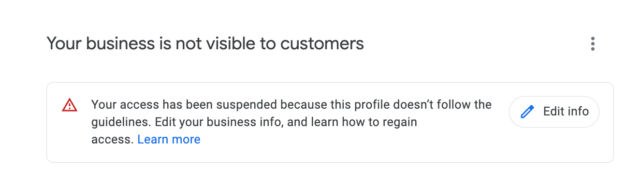

You’ll also receive an email that looks like this:
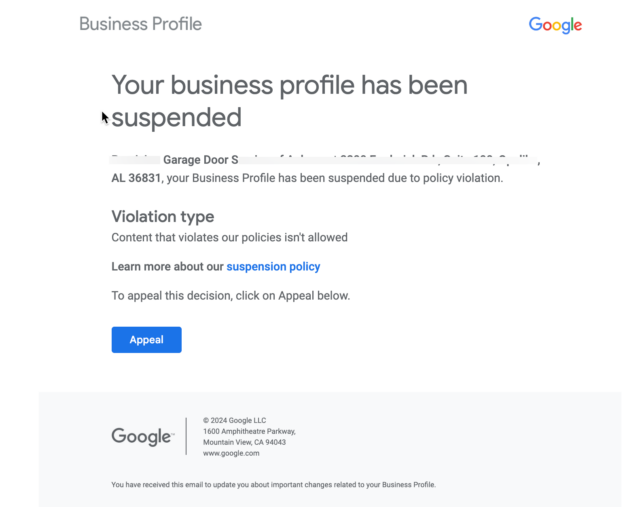
A Word to the Wise
Whatever you do, if Google suggests creating a new listing, do not do this.
You could lose all of your reviews, and any ranking power you had will be gone. As long as the listing and account are within the guidelines, then you will get reinstated, no matter what support says.
How to Tell How Serious Your GBP Suspension Is
There are two kinds of Google Business Profile suspension. To find out which you’ve got, search for your business on Google Maps. If it’s not there, you’ve got what’s called a ‘hard’ suspension. If it’s still there but you can’t access it, it’s a ‘soft’ suspension.
Hard Suspensions
This is very bad. In this case, the listing has been removed from Google and from Google Maps and is in a state where it can lose its reviews entirely.
Soft Suspensions
More often than not, this has to do with a user on the account. Soft suspensions usually mean that the listing is ‘disabled’. It’s still visible in search but you no longer have the means to make changes to manage it. The listing is currently in an ‘unverified status’ and is very vulnerable to user edits or requests for removal.
If there are enough signals suggesting your business should be removed (which I’ll go over shortly), you will get a hard suspension and your business will be removed from Google Maps. Spammy business names and having an address at a virtual office are common reasons for a hard suspension.
The Smarter Way to Manage Listings
Discover a cutting-edge solution for effective listings management
What can trigger a GBP suspension?
Algorithmic Sweep
Sometimes Google does what is called a ‘sweep’. We saw this back in June of 2019, when suspensions increased significantly.
This was an algorithmic sweep of sensitive business categories that were highly susceptible to fake GBP listings, like locksmiths and plumbers.
The algorithmic sweep is the most common suspension cause and also the hardest to troubleshoot. It could be the result of anything from having your hours set to 24 hours to not setting your address properly.
Account Issues
For whatever reason, a GBP account manager or owner might have their own Google account suspended. Maybe it’s the representative of an SEO company that has a user account and submits a ton of spammy map edits, or maybe it’s a user that does things that violate other guidelines.
When a Google account gets a suspension, this will usually result in all listings in the account receiving a suspension.
If you’re managing multiple GBP accounts and most are suspended but one or more aren’t, then your account is not at fault. It will instead be the manager on a listing that is on a suspended account.
If this happens to you, before attempting a reinstatement, you’ll either need to do what you could call an “owner swap” (basically removing the current owners and replacing them with a new Google account, preferably connected to Gsuite) or you need to remove all managers entirely.
Manual Suspensions
Manual suspensions happen when a Google employee has personally decided that a business should not be on Google Maps. This is usually after the business has been reported via the spam redressal form.
The way I look at this is very simple: for the most part, you are guilty until proven innocent. If there is some slight doubt on the part of the Google employee, you will get a soft suspension: you’ll still be on Google Maps but must go through the reinstatement process.
Common Reasons for Google Business Profile Suspension and How to Rectify Them
Below are some common reasons for a suspension. In all instances, you will want to file for reinstatement.
Before reading on, here’s a small but important tip for you:
Get it right.
In some cases, you’ll have just two chances to get reinstated, so have other professionals look over your listing before you submit the reinstatement request.
First, go to the Google Business Profile Help Community and ask someone to review your listing details (provide your business name, the address where the business was verified, and a screenshot of your GBP info tab).
Then, submit as much proof as possible on the reinstatement form.
(In your request for help on the forum, please don’t gripe about how much money you are losing or who cannot pay bills. It’s distracting to anyone trying to help you, and, trust me, the Product Experts trying to help do know your pain. In addition to this, Google doesn’t care about that or how much you spend on their ads; they are looking for facts.)
With that out of the way, here are those common reasons for GBP suspension.
Listing a Business as ‘Open 24 Hours’ When It’s Not
Ensure the business is not listed as open 24 hours if not staffed in the office for 24 hours. Change the hours to something reasonable like 9AM – 5PM. It doesn’t matter if you have a call center responding to calls at all times; Google basically wants to know when your physical door is open.
Adding Keywords to the Business Name
Make sure the business name in Google Business Profile reflects what is on the business’s signage or with the secretary of state. It’s what people know the business as. It’s what’s written on the business cards and the office pens. So remove the keywords; it’s pretty simple.
Having a Business Address at a Virtual Office or Co-working Space
Avoid this altogether. I get it, it is cheap. But it paints a huge target on your back for competitors looking to get your listing removed, and Google is just no good at policing it. Most of the time, you will have to move. If you want to stay, be prepared to show a mountain of evidence.
Changing Your Address
This one is not as easy to understand since it should always trigger the re-verification process within Google Business Profile. But in some cases, the listing will get suspended. Ensure you document the previous address and, of course, the new one. Provide this during reinstatement.
Creating Multiple Listings For the Same Business
Remove the fake listings from your Google Business Profile dashboard and then try to remove them yourself in Google Maps, or document the URL and admit your fault on reinstatement.
Creating Multiple Listings at the Same Address
Same as above: get rid of any fake business listings or be prepared to show legal proof there is another business at the location.
What can cause suspensions to be more common?
Plenty of activities can increase the chances of suspension, even if they’re not the direct cause. Here’s a bunch, in no particular order:
- Rogue account managers or a user that has made too many spammy edits
- Keyword stuffing in the business name (and being reported for it)
- Repeated edits to a listing in a short period of time (it’s best to wait 60 seconds between edits)
- Changing from a Storefront to a Service Area Business
- Address or hours not matching with those on your website (especially in the case of a location inside a virtual office)
- Pin marker being in a suspicious location
- Inconsistent signage (and getting reported for it)
- Using a UPS Store, Regus, DaVinci or other virtual offices as the business location
- Having multiple listings in an area that has service areas overlapping
- Having the same business contact number across multiple profiles
- Having malware on your website
- Being an online-only business (making contact with customers is core to GBP)
- Having a violation in other Google Products (like Adwords)
My advice will help you understand the various quality issues that can cause your GBP listing to get suspended. Remember, your first step should always be to review the Google Business Profile guidelines and do not attempt to challenge the suspension until you have all of the information you need.
Fixing a suspended profile is possible, but you should always be prepared to provide the relevant documentation and accept that it may take some time.
How to Avoid Google Business Profile Suspension
The best way to avoid suspension is to follow the guidelines and not try to bend the rules.
I’ve helped reinstate more than 150 locations in the past two months alone, and along the way, I have witnessed many very common errors, some of which were just mystifying.
Key Tips to Avoiding GBP Suspension
- Make sure your business information is always up to date in the state business directory, city license or state bar.
- Hire a Street View photographer to refresh your signage.
- Don’t try to game the system with tons of listings. It’s just not worth it.
Note: I talk to businesses every day that feel they deserve to be listed in every city they serve, and I say the same thing almost every time: this is a business decision.
If you will earn more revenue by having a presence in a metro area than the cost of staffing an office and registering the entity legally, then do it! If not, then don’t. I really think it is that simple.
The Suspension Appeal Process
Here, I will talk you through the GBP suspension appeal process and offer some tips to help you get it right the first time.
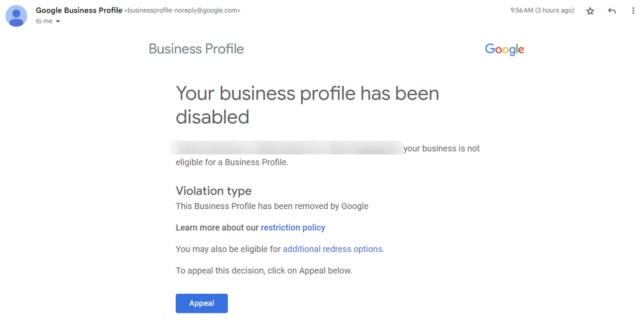
In this email, you’ll find the ‘Violation type’, which will let you know which guideline or policy the Google Business Profile listing has violated. Note that Google is not telling you what to fix, only which guideline was violated.
Click on the ‘restriction policy’ link to learn more about the policy violation so you can understand how to fix your Business Profile.
Once you’ve made the necessary changes to comply with Google’s guidelines, ensure you’re logged into the email address you use to manage the suspended Google Business Profile. Then, click the ‘Appeal’ button in the email. This will take you to the Appeals tool, where you can submit your appeal.
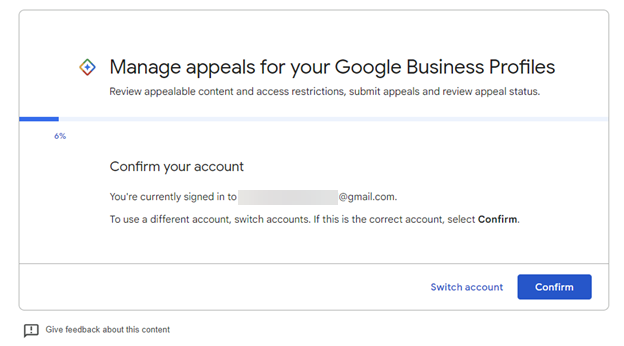
This screen will help you confirm the account you are currently logged into. Many merchants have multiple Google accounts and can sometimes be confused as to which one has the profile they want to appeal.
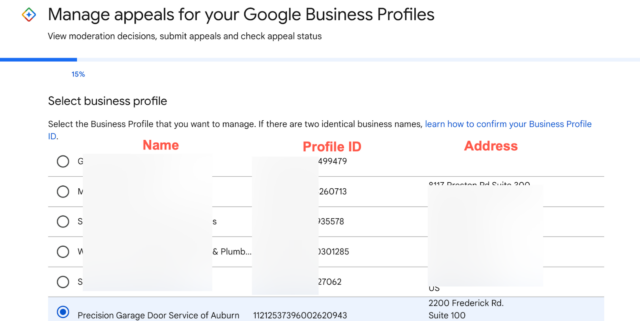
Moving forward, you will be directed to a page (above) listing your suspended Business Profile(s).
For users with only one business location, your sole suspended account will automatically populate on this page.
If you are an agency or represent multiple Business Profile locations under one account, this page will display all of your profiles currently facing suspension. You must select which specific business listing requires resolution.
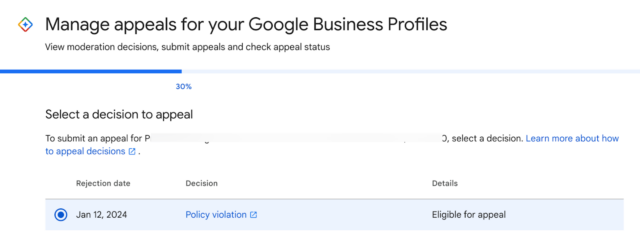
This next page displays key information regarding your suspended Business Profile:
- Suspension date (‘Rejection Date’)
- General suspension reason (‘Decision’)
- Current status/details, with one of two possibilities:
- Cannot Appeal: Unfortunately, not all suspensions allow appeals. If this status appears, you cannot proceed further. (This might happen if the account user is a known spammer or constantly creates new profiles with bad data—a bad VIP number, for example.)
- Eligible for Appeal: Click ‘Next’ to advance through the available appeal process.
STOP RIGHT THERE!
Seriously, this could be the most important thing you read on this page. You have precious few attempts at making an appeal, so it’s critical you know this:
You have 60 minutes from clicking ‘Submit’ to upload documents proving your business is the real deal. Failing to do so puts your Google Business Profile on ice.
Get all your evidence in the checklist below together and ready before you click ‘Continue’ on the next page. (I’d also make sure you have no distractions like meetings coming up.)
Google Business Profile Reinstatement Appeal Evidence Checklist
- Official Business Registration: Gotta show you’re officially established.
- Business License: Prove you’re authorized to operate.
- Tax Certificate: Taxes paid, business validated.
- Utility Bill: Matches address and name on other docs. (Electricity, phone, gas, water, sewage, trash, recycling, TV, and internet are all fair game.)
- Double-check: Business name and address is exactly the same on all documents and your Google Business Profile. Accuracy is key!
Want the best chance of success? Upload as many documents as possible. Still unsure? Hiring a pro for help could save your online presence.
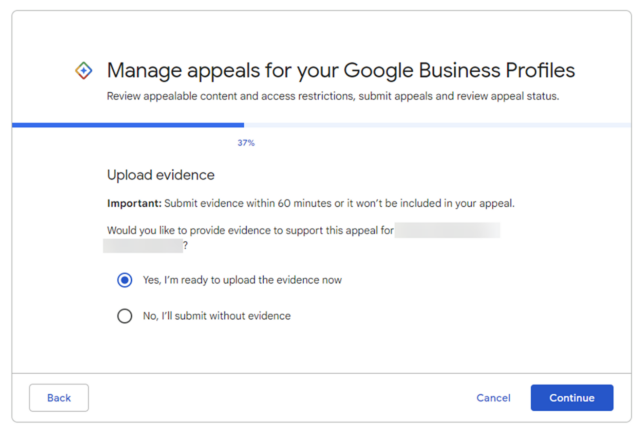
As soon as you hit ‘Continue’, start a 60-minute timer. That’s your window to upload evidence and save your Google Business Profile. But I hope it goes without saying: read the rest of this guide first!
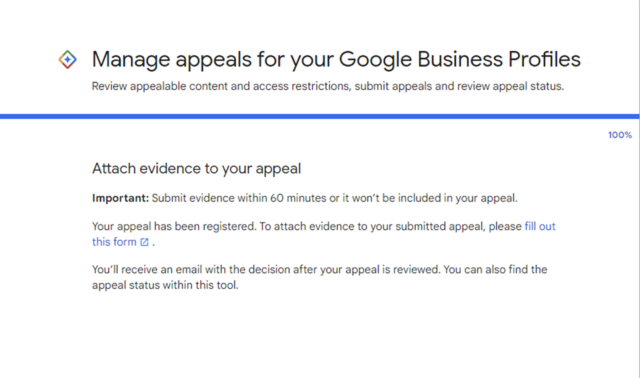
Also, don’t miss the ‘Add Evidence’ / Fill out evidence link! It’s your gateway to uploading those crucial documents. (Skipping this step basically means waving goodbye to your profile.)
Below the following section, I’ll show you screenshots of the appeals form in full, as it’s useful to know what awaits you before you start the process.
Time to plead your case and upload proof
The evidence form is your gateway back to online visibility. Here’s the lowdown:
Pre-filled details
Relax. Your email, business info, and Google Business Profile ID are already there.
File upload
Got more than two documents? Zip ’em up and upload the zip file. Remember, the more evidence, the merrier (for Google)!
Tell your story (factually)
Why reinstate your profile? Explain the situation clearly and concisely.
- Compliance fixes: Show what you’ve changed to comply with guidelines.
- Additional info: Include anything helpful for Google’s decision.
- No whinging!: Focus on facts, not frustration. This isn’t the place to complain about lost business. Google does not care about how much you spend, your time in business, your 5-star reviews, or the fact you will lose your mortgage and have to live on rice and ramen.
- 1,000 characters to shine: Make your words count! Explain yourself persuasively.
Remember: This is your chance to show Google you’re a legit business playing by the rules or your admttence to breaking guidelines. Be clear, be concise, and be factual. And most importantly, don’t miss the 60-minute deadline!
Once you’ve uploaded and filled the form, hit ‘Submit’ and send that evidence flying! You’ve got this!

Put Your Rankings on the Map. Literally.
Track and improve rankings with BrightLocal
Appealing Suspensions for Multiple Locations
Google has created an additional process for appealing suspensions to ten or more profiles at once. And it’s in the ‘evidence’ phase of your appeal.
To do this, you just need to follow the process as normal. When you’re given the option to include evidence, there will be a box to tick if you’re appealing ‘10 or more locations’.
Once you’ve ticked that, you’ll need to include a sheet as evidence. In that sheet, you’ll need to include:
- Evidence for each profile
- The Business Profile ID for each profile
Importantly, as all of these will be wrapped up with the main profile you’re appealing, you won’t be able to check on the status of each profile’s appeal. You’ll only be able to see an update for the profile you selected.
What does the GBP suspension reinstatement appeals form look like?
As promised, here’s that appeals form in full.
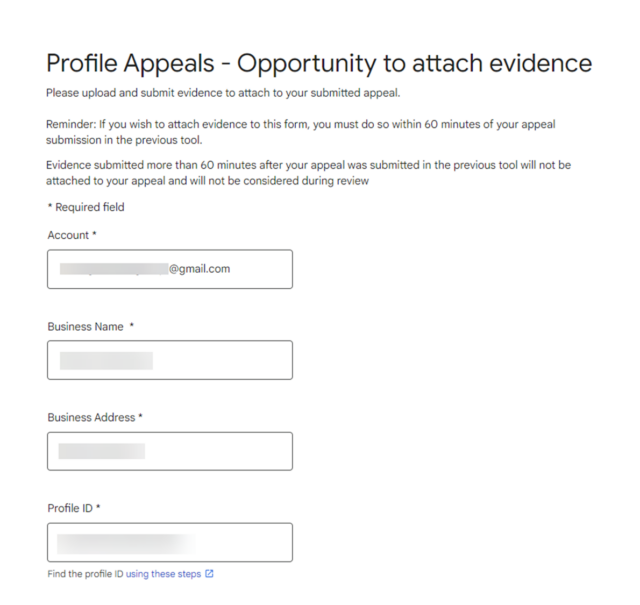
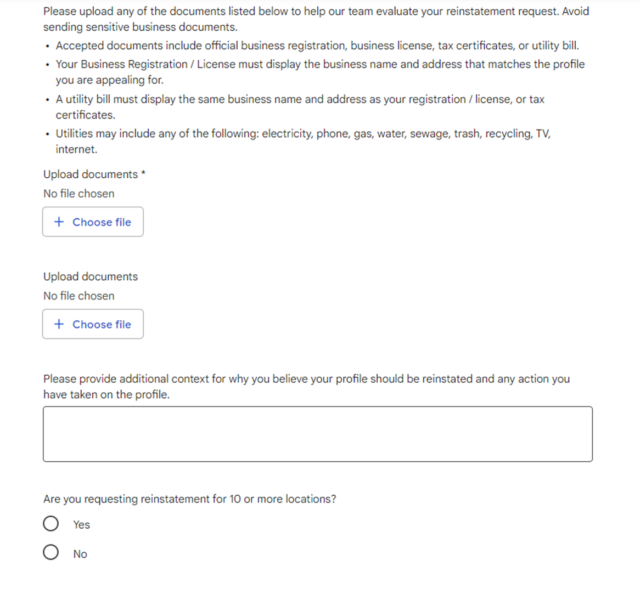
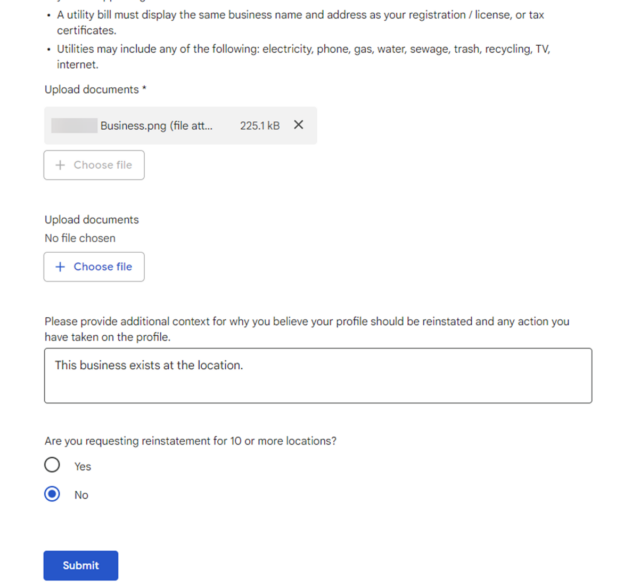
Evidence submitted? Mission accomplished! (For now.)
Back to the Appeals tool, you go! Your status should now read ‘Submitted’. That means you’ve done your part. Now it’s Google’s turn to review your case and make a decision.
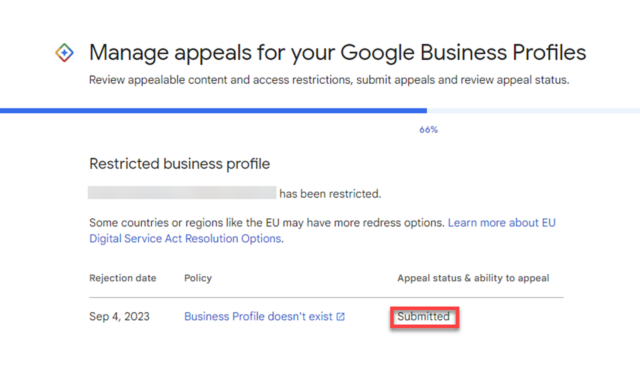
Once You’ve Submitted Your Appeal
Keep your eyes on the prize! The Appeals tool is your new best friend. Check it regularly to monitor your status.
Look for these updates:
- Approved: Pop the champagne! Your profile’s back in business.
- Not Approved: Sorry! Time to contact an expert.
Google’s team is on the case, but they need a few days to thoroughly review your evidence and ensure your profile aligns with their guidelines.
Remember: Your online presence is worth the wait! Stay proactive by checking the Appeals tool and your email inbox for updates.
Stay tuned for an email with the final verdict:
- Approved: Your compelling evidence sealed the deal, proving your legitimacy and compliance. Congratulations!
- Not Approved: It’s time to re-strategize. Look closely at Google’s feedback, make any necessary adjustments, and your options.
Requesting an Additional Review
You can only ask for an additional review if your original reinstatement request is denied. You do this by using this dedicated form.
If you do this, you can supply additional evidence that wasn’t used in your original appeal.
In the European Economic Area (EEA) there may also be other options available.
Be Prepared and Good Luck
The idea of losing your business to Google is terrifying. There are real-world consequences to a profile suspension.
While it is nice that there is a transparent system that allows you to understand why you are suspended, there is still the reality that you need to be prepared ahead of time to make a good-faith appeal.
Good luck!