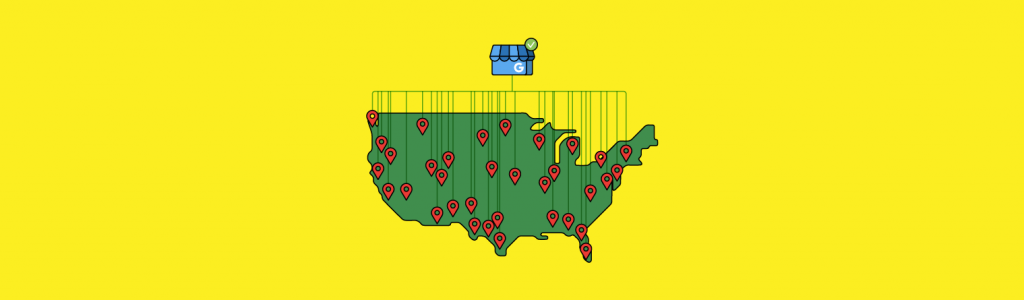
How to Verify Google Business Profiles for Multiple Locations
Managing Google Business Profiles (formerly known as Google My Business) for a company with multiple locations can feel much more complicated than managing single-location listings.
Fortunately, Google continues to add features and offer support for enterprise brands and agencies, thereby assisting multi-location companies with GBP listings.
One fantastic feature available for agencies working with multi-location businesses is the GBP agency dashboard. This dashboard makes it easy to manage multiple brands and locations with an intuitive interface and bulk features.
Another great feature is Google Business Profile bulk verification. This is an option that chains and franchises can use to get an account whitelisted, meaning that they don’t have to send postcards to verify every new location that they add.
Here I’ll explain the steps to doing this, so you can save yourself time and stress!
Verifying a Business on Google Business Profile
In order to bulk-manage multiple locations in Google Business Profile, the business listings must first be set up and verified. The listings can either be verified one by one, or bulk verification can be used to make the process much simpler.
Before you can get started with verification, you first need to set up your listing. For details, check out this guide to setting up GBP listings.
Once the listing has been created, the most common way to verify a location is to receive a postcard at the business address.
This usually takes between one week and 12 days for the postcard to arrive, or (in some cases) it’s possible to obtain a verification code via an email or phone call, which will naturally be much faster.
Each location you manage will need to go through the same process. Once the verification process is complete, you can begin making edits to the listing.
Did You Know? Throughout 2020, Google allowed business owners to verify multiple locations via a video call. The process involved first contacting a GBP representative who would arrange a time to video call the business owner.
In theory, this was an excellent way to verify a business by demonstrating to Google that it was legitimate and operating in the specified location. However, in practice, it was not without issues. Many business owners reported that Google would not call at the allocated time, which could have been due to time zone conflicts. There were also reports of Google not verifying the business without reason following a successful video call.
Bulk Verification for Multiple Locations
Google’s guidelines explain that you can bulk manage 10 or more locations of the same business. In order to do this, you need to become ‘bulk verified’.
Being bulk verified means you’ll be able to add new locations and make updates to a listing without having to go through further manual verification procedures.
In order to use bulk location management, you’ll need to create a ‘location group’ for your business. From there, you can create and upload a spreadsheet with all of the location information and request bulk verification.
What is a ‘location group’ in Google Business Profile?
‘Location group’ is simply another term for ‘business account’ within GBP. When you have a business account, you can control multiple business locations from one master account. This also makes it easy to share the management of the account with multiple users.
When you bulk-verify listings with an individual account, all eligible locations in your account not claimed by someone else will be verified.
If you are a location group, when the main owner of the account is verified, all eligible locations in the group are verified as well. This then means that the locations can’t be owned by anyone else.
Google Business Profile Bulk Verification
Google’s guidelines on eligibility for bulk verification are straightforward: you have to have 10 or more locations belonging to the same business.
Additionally, Google specifies that:
- All of the locations for the brand should be in your bulk account, either published or unpublished
- No duplicate listings should be in your account when you request bulk verification
The business information for each individual location should always be accurate and up to date. Also, if the listings all belong to the same brand, then the business name, domain, and GBP categories should all match.
What about Service-area businesses?
Service-area businesses (SABs) are not eligible for bulk verification. It’s usually the case that a SAB will only have one listing due to only having one physical address.
The areas that the business serves can be added as additional information within the same listing.
Setting up Bulk Location Management
According to the Google Location Group guidelines, a business qualifies for bulk location management if they have 10 or more locations.
They must also meet the Google quality guidelines to be eligible to appear on Maps, Search, and other Google properties.
If an account has not been bulk verified, there is a limit to the number of business listings a company can create per Google Account in a given time period.
Related: How to Perform Local SEO Audits for Multi-location Businesses – Free Online Course
Listing creation thresholds for bulk spreadsheet upload are based on the number of verified listings you already have in your account. These limits exist to help maintain the integrity of listings on Google.
According to Google, to manage profiles in bulk you need to:
1. Use an email address with your business domain—an email address not affiliated with a business domain will take longer to verify.
2. Create a business group to manage the locations—business groups allow the GBP manager to safely share management of locations with multiple users.

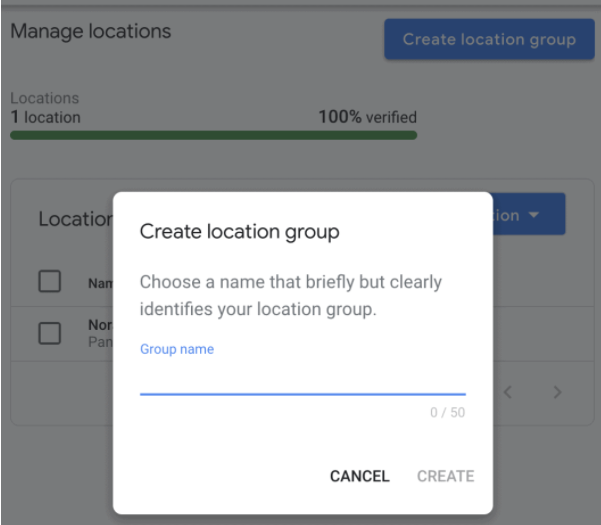
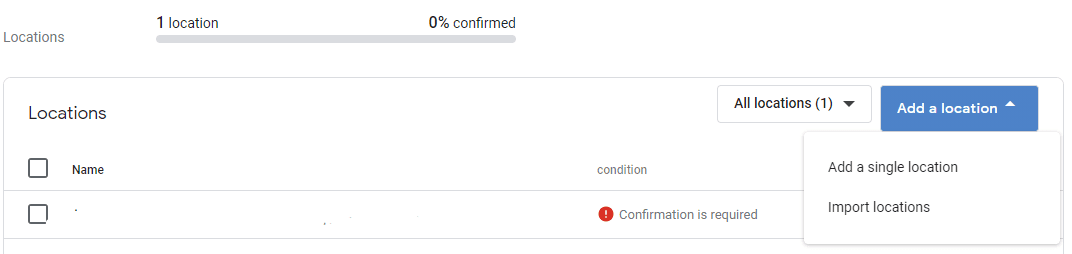
3. Create a spreadsheet with all of your locations so you can verify them all at once.
a. Within GBP, near the top right corner, click ‘Add Location’
b. Import locations and download the template
c. Add all locations
d. Complete all the fields you can
4. Upload the spreadsheet to Google.
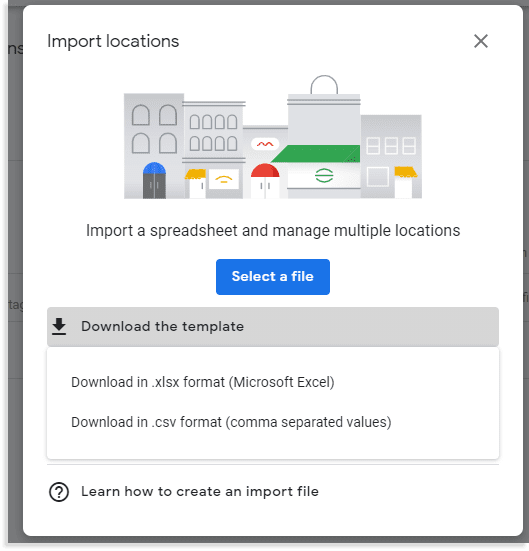
5. Review and fix any errors before locations are published.
6. Request bulk verification to ensure only the business owner or authorized representative of the business can manage and verify locations. Simply submit a form through GBP with information about you and your business.
The form will ask for information about your:
a. Business name
b. Countries/regions
c. Contact name
d. Contact phone
e. Business manager email
f. Google account manager email (if applicable)
7. Double-check all of the information is up to date
Setting up GBP Management with Fewer than 10 Locations
If your business has fewer than 10 locations, then you’ll need to claim, verify, and update each location individually. This is likely the case for the majority of small- and medium-sized enterprises (SMEs).
Verifying each location individually can be challenging when this task is divided between several different team members. Restricting GBP manager access to a small number of people is a good idea and this will help to keep the process organized.
An easy way to simplify the process is to use a general company email, or the business owner’s email, to claim GBP listings. This will avoid potential headaches in the future, and ensure that access is never lost due to employee turnover.
Creating a spreadsheet is a sensible way to keep track of essential information, such as location data, business details, and any errors. This spreadsheet will serve as a convenient central reference point for businesses with multiple locations.
A Note About Account Suspensions
In recent months, Google has been handing out account-level suspensions to GBP account holders. A suspension will often happen because of an issue with an individual Google account, and not necessarily because of any fault by the business itself.
For example, if a business previously worked with an SEO agency, and this agency has later been found to be engaging in bad practices, then this connection between the agency and the business could trigger a suspension.
An account suspension may also be triggered if an account holder makes spammy edits to Google Maps. If a user has several edit suggestions denied, then they could be automatically flagged as a spammer. This will cause the account holder to be suspended and any listings they manage could also be suspended.
When an account is suspended, the user will lose access to all of the listings within their account. Furthermore, separate users who also manage these affected listings will lose access to the listings, and they’ll be able to see that a suspension has been given.
How to Deal with a Google Business Profile Suspension
Listing suspensions will either be hard or soft, and the severity may vary based on Google’s assessment of the violation (although this has not been confirmed):
- A hard suspension will result in the GBP listing not being visible at all.
- A soft suspension means the listing is still visible, but you can’t access or make edits to it.
It might sometimes be the case that you log in to your GBP account and see that one of your listings has been suspended but that the rest of your listings are active as normal. In this instance, it’s likely that another manager of the affected listing has been suspended.
When this happens, you’ll have to attempt to identify the suspended user so that you can remove them from the listing. Due to privacy reasons, Google will not let you know which user has been penalized, so you’ll have to investigate yourself.
Once you know who is responsible, you should remove them from the listing and contact GBP support to explain the issue. This is the fastest way to get your listing live again.
In order to avoid problems with potentially rogue account managers, it’s a good idea to audit your Google Business Profile account semi-regularly to determine if anyone should be removed. Having a listing suspended when you’re not personally at fault could be incredibly frustrating, and detrimental to the reputation of your business.
Verified Google Business Profiles
If you want to use a spreadsheet to verify more than 10 listings, a Google team member will review the information, verify the listings, and then you’ll see them in your Google Business Profile account. It’s worth being aware that this process could take several weeks.
If you’re verifying less than 10 locations, your listings should be verified within two weeks via postcard, phone, or email.
Be sure to stay organized, allocate resources, and be patient. Once your listings are verified, your team can begin the process of GBP optimization.
Wrapping Up
Google Business Profile continues to evolve and this extends to its features for multi-location businesses.
Verifying multiple business locations has gotten easier over the years, especially for bulk listings. Whether a business has three locations or several thousand, GBP provides guidelines and tutorials on how to effectively verify these listings.
Remember, always follow the guidelines when completing this process to avoid creating a headache for yourself, or risking a suspension on your account.