
How to Upload and Manage Google Business Profile Photos
Published: May 19th, 2022
Last Updated: June 19th, 2023
We’ve all heard the saying that first impressions count, and this is just as true online as it is in real life.
Internet users are inherently visual creatures, with approximately 50% of the surface of the human brain devoted to processing visual information. Images and visuals are much more powerful and easier to understand than just text, as well as being easier to recall. You can find all the data behind this here.
Given the human propensity to form impressions and take in information via a visual format, images are tremendously influential and key to your business looking good online.
As businesses and individuals, we’re all very used to curating the images on our website and on our social media channels in view of what we think they say about us both professionally and personally.
But what of our Google Business Profiles (formerly known as Google My Business)? If you’re guilty of thinking of your profile purely in terms of reviews and local search position, you may have overlooked the need to keep a tight rein on your GBP photos.
Ask yourself, for example, how do your existing and potential customers use photos to form an opinion of your business? And does this help them decide to engage with your services, or choose one of your competitors?
Google is pretty clear on its stance on the importance of images in GBP, telling us that:
“Businesses with photos are more likely to receive requests for driving directions to their location, as well as clicks through to their websites, than businesses that don’t have photos.”
Google is increasingly visual in terms of how it uses AI to ‘understand’ the content of images (read our guide to visual search to learn more).
In order to take advantage of the opportunity afforded by having great images, you’ll need to understand what opportunities to add images to GBP exist, who they can be added by, how they can be added, and what types of images work best.
Let’s begin!
Google’s Guidelines For Images
It’s always good to go straight to the horse’s mouth so we can understand Google’s terms of service for the photos that appear in GBP.
This is currently the ‘hub URL’ for photos in Google Business Profiles:
https://support.google.com/business/topic/6130059
I’d recommend reading through all of the articles in this section—but some of the most important guidelines for photos are as follows:
- Screenshots, stock photos, GIFs, other manually created imagery, or imagery taken by other parties should not be uploaded.
- To be relevant, photos or videos must be taken by users at the location in question.
- If the primary subject of the content is irrelevant to the location, it may be removed.
- Stylistic adjustments (such as applied filters) are acceptable, provided that these stylistic changes are minimal and aren’t appended elements such as borders, text, collaged images, etc.
- Content that makes it difficult for others to understand the environment that you’re sharing may be rejected. Examples are excessively dark or blurry images, significantly rotated compositions, and images that use filters to dramatically alter the representation of the place.
- Images must be of a sufficient resolution. The exact requirements may vary by photo type and point of upload.
- For 360° photos, superimposed content must be limited to either the zenith or nadir (top or bottom 25% of the equirectangular image), but can’t be present in both.
- For traditional digital photos and videos, superimposed content can’t take up more than 10% of the image or video, and must be limited to a single edge.
- Superimposed text or graphics must be relevant.
- Distracting superimposed text or graphics aren’t permitted.
Keep all of these in mind—these are the guidelines you can use if you need to get user images removed, and of course, these are the guidelines you as a business owner will need to adhere to when uploading your own images.
Please Note: Posting duplicate photos on your Google Business Profile could lead to Google considering your Google Business Profile as spammy, so this should be avoided at all costs. Read more about what to avoid in Google’s ‘Business Profile posts content policy’.
User-generated Images
Users can also upload their images to your business profile (*gulp*)! Again, Google is very clear on the guidelines for UGC, which include the following:
- contributions must be based on real experiences and information.
- deliberately fake content, copied or stolen photos, off-topic reviews, defamatory language, personal attacks, and unnecessary or incorrect content are all in violation of our policy.
Google has a pretty huge list of prohibited and restricted content, so have a good read to make sure that the images you add adhere to these policies and that the images that users have added do the same.
Google added a number of posting restrictions in January 2023. When it finds a user has consistently breached its guidelines it may limit or suspend UGC for that Google Business Profile. You can find full information about its UGC restrictions here.
Businesses need to be aware that they are not in total control of their images on GBP—sometimes even a user photo can be used to populate a cover photo if the business has not actively managed and monitored their profile:

Why would I want a user to add images?
Let’s start with Google. Google wants users to add images, and Google wants business owners to encourage users to add images. How do we know this? We know this because Google prompts us to do so with emails, and with notifications on our phones.

Example of an email from Google to alert a business that new photos have been added by users

Google’s Local Guide program incentivizes the upload of photos to Google Maps
I’d imagine that Google encourages photo uploads to keep people engaged with their product(s) and to provide a richer experience for people using Google’s platforms such as search and maps.
As businesses, we’re used to thinking and acting in terms of keeping both Google and our customers and potential customers happy.
So, in this case, encouraging users to add photos of our location, at our location could be construed as a clear engagement signal by Google. Plus, it’ll mean that we have more photos for customers and potential customers to browse, hopefully driving them towards using our location or service over an alternative. What’s not to like? (Spoiler alert—plenty, but we’ll get to that later).
How to Encourage Users to Add Photos at Your Location
Of course, some types of locations are going to be easier than others, and encouraging user uploaded photos isn’t going to be viable for each and every niche / vertical.
Here are a few ideas for getting photos:
Make Opportunities
Whenever you can, build photo opportunities into the servicescape:

Provide a Photo-worthy Experience
I’ve made a couple of high-cost purchases where an element of ‘showpersonship’ (if that’s a word) was built into the experience. For example, when I picked up a new car, the ‘unveiling’ was photographed and a video made of it, and the footage and images were emailed to me along with the other details from the garage:

Help Customers Get the *Best* Photos
Yes, selfies are a thing and people are used to taking them—but imagine you’re working in a bar or restaurant and you see a family group or a celebration and one of them has to duck out of the photos because *someone* has to take the photo? Why not offer to help, and help them get that perfect shot.
If you’re offering a service where having images of that experience is an important part of the offering—because it might be a ‘once in a lifetime’ experience (think white water rafting, surfing lessons, a wedding)—you might also think about having a dedicated photographer that can take photos of your customers.
Simply *Ask*
The most straightforward tactics are so often overlooked. Simply by asking customers, either through posters or flyers at your location, digitally via email, or by actually having a face-to-face interaction (shock horror), you’ll be off to a good start with encouraging those photo uploads.
Build a 5-star Reputation
Collect, monitor, and respond to reviews with ease
How to Remove User-generated Images
Happy and engaged customers uploading photos is great, but user-generated content can also suck:
And aside from being poor quality, it could also be very inappropriate:

When a photo is added by a user using the ‘photo update’ feature in Google Maps this can appear directly in your business profile
If a user-added image in some way contravenes Google’s terms of service for user images you can flag it like this:
Click “Report a problem”

And then be clear about why you’re reporting the image:
Once you have submitted your report Google should get that removed. If they don’t, you’ll need to contact GBP support.
You can monitor user-uploaded images in your GBP dashboard, choose ‘photos’ then select the ‘by customer’ tab and order by date:

Where do photos appear?
Business uploaded photos and user photos can appear in many places (across devices) including:
- Your business profile in the SERP (logo, profile photo, product photos, post photos, user updates)
- In the map pack
- In Google Maps (desktop and app)
What photos does a business need to add?
Google has a great guide to the types of business-specific photos that can and should be added to a business profile. These include:
- Exterior photos
- Interior photos
- Product photos
- Photos at work
- Food and drink photos
- Common areas
- Rooms
- Team Photos
In the guide, Google recommends uploading at least 3 of each type, plus gives tips on how and why each type is recommended. If you haven’t already read this Google guide go read it now!
Businesses can also add 360-degree photos and videos – videos must follow Google’s video guidelines and 360-degree photos need to adhere to these guidelines.
Selecting your Google Business Profile images can be difficult as you want to showcase your brand in the best possible light—which can mean straying too far across the ‘corporate’ line for a local business. You want to have a great selection of professional images, of course, but steer clear of anything that seems too professional and overly polished as it can actually be off-putting and make your brand seem somehow less trustworthy.
Instead, focus on professional yet approachable, realistic but not staged images. A smiley team photo, for example, is a nice alternative to a LinkedIn-style shirt and tie portrait picture. With a little practice and experimentation with good lighting and props, you should be able to produce decent quality images in-house without too much expensive equipment required.
Google’s aim with images is to give local search users a real feel for the business and its products and services so please avoid the use of stock photos!
What is the best Google Business Profile image size?
You’ve likely had to dedicate quite a lot of time, effort, and perhaps even cash to get to this stage. You’ve undoubtedly had to hunt through your archives to find enough images to satisfy Google’s category recommendations.
You may well have come up short and realized that you don’t have images of certain members of staff, particular products, or the interior and exterior of your office. If that’s the case, you might have been forced to purchase a decent camera, lights, and tripod, or outsource the job. If you’ve gone for option two, a professional photographer rarely comes cheap.
The last thing you want now is for all of that energy to be wasted by uploading images that are incorrectly sized. Get this bit wrong and your pictures may appear distorted, could be too big or too small, too grainy due to a low resolution, or enormous because the resolution is too high. You could also find that you spend an unnecessary amount of time uploading, editing, deleting, and re-uploading images to try and get them to look right if you begin with the wrong resolution or image size.
So, what size do Google Business Profile photos need to be?
Google Business Profile Image Dimensions
The Recommended Ratio
The ratio is the relation of height to width. Google recommends a 1:1 ratio where the width and height of the image are equal. Photos display differently across devices and platforms—so you’ll need to actively monitor how your images look. Choose an image that has a center focus and will ‘make sense’ whether it’s shown as a square or as a rectangle.
The Recommended Image Size
Ideally, your Google Business Profile photos should be 720 px tall by 720 px wide. This size allows for the optimal display of the image on all device types. Use these dimensions as the standard for all images you upload and you’ll also maintain consistency across your photo albums. This gives your Google Business Profile a polished, professional appearance.
The Minimum Image Size
Google’s minimum size limit for images is 250 px tall by 250 px wide.
Format Selection (File Type)
Google Business Profile accepts both JPEG and PNG file types. Your images should be saved as one of these two formats before you upload. Your photo editor will very likely provide you with this option when saving your file. You may find that your business logo has been supplied to you in a PNG format, whereas JPEG will likely cover everything else.
What about Google Posts? Google recommends 720px by 720px for Google Posts. Read our full guide to Google Posts for more info, and for a free resource that can help you create Google Post images easily.
Google Products
I usually add images for products at 1200px by 900 px. It’s worth noting that images for Google Products need to comply with Google’s Shopping Ads policy—if you have an issue getting products approved in GBP it might be because your product images don’t comply:

How do I, as a business, upload images?
Images can be added via the NMX SERP interface.
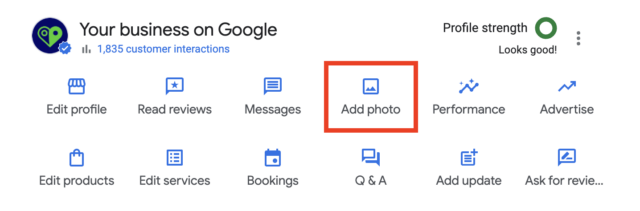
Photos that you add to your Google Business Profile will need to be processed and approved by Google. While this is happening, only you will be able to see your the image you uploaded, and it will have a status of “pending”.
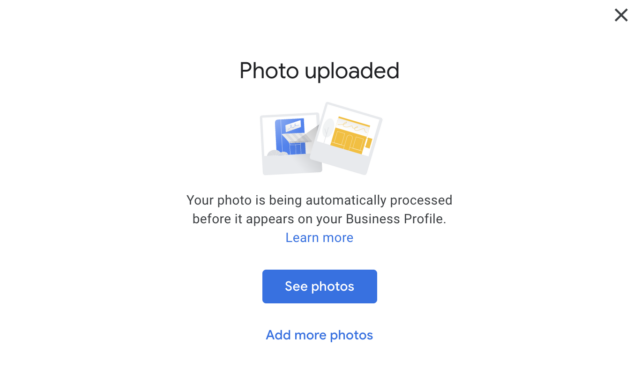

If you have a number of locations and you have bulk verified those listings you can upload images via bulk upload – you can find the full step-by-step instructions here.
Influencing Which Images Show in Results
When you upload images to your Google Business Profile, they will be labeled with ‘from the owner’ to distinguish them from images uploaded by customers. This does not mean, however, that your own images will automatically get preferential treatment and be displayed most prominently in your Google Business Profile.
Given the importance of imagery for brand building, you’ll naturally want to wield tight control over which images are most visible to local search users. Google doesn’t specifically give you control over this aspect of your profile, and makes it clear that it won’t necessarily be your cover photo that appears in your business listing in the SERP or the results in the map pack:
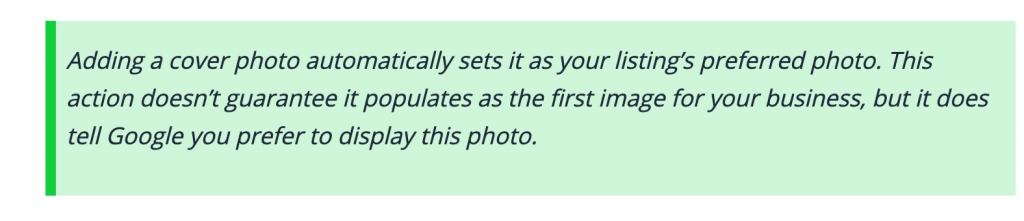
You’ll need to specify the image you’d like Google to use as your cover photo, and then you need to monitor how your profile photo appears across devices, platforms, and locations. In some instances, Google uses image search to populate the profile photo—read more about that here.
If Google is using GBP photos to populate your cover photo in the business profile, and you still can’t get Google to show the image you’ve selected, then Sterling Sky offers these handy tips:
- Pick an image that looks good in both landscape and a square layout
- Pick an image that has most of the image in the top half (not the bottom half)
- The image should be a close-up and not have a ton of background detail
- An exterior image is generally preferable to the algorithm
- Use the dimensions 1332 x 750 for the cover photo
- Use this trick from Ben Fisher to get Google to display the correct photo
When your business appears in the local finder, Google will ideally be looking for an image in your GBP that they can use alongside your listing, justifying its inclusion in those search results. For this reason, it’s a great idea to make sure you have images that Google could use alongside searches for your most popular products and services. For example:

Note here that in photos 1 and 2 Google is having a little trouble distinguishing between a sloth, a meerkat, and a lemur!
In the business profile when viewed on a mobile, you’ll see a scrolling pack of images like this:

These photos are algorithmically chosen by Google—the featured images could be uploaded by the business or by the user. According to aircam.ai:
“If a business owner shares high quality, local, recent photos the likelihood of Google showing your photos over user-generated photos skyrockets.”
How often should I add or remove photos?
Schedule Regular Uploads
As you get into a routine of sourcing images to populate your Google Business Profile, you’ll find that you naturally start to notice opportunities during the course of a typical day. A restaurateur might get into the habit of taking a picture of the daily special, for example, an interior designer might share an image before and after a room makeover, or a car dealer might upload photos of a happy customer driving away.
Make sure that you have images that reflect how your business looks through the seasons, and make sure you keep your images updated to reflect any changes to your services, how you deliver your products and services, new team members, and any other relevant changes.
Go All Marie Kondo on Your Image Portfolio
Don’t be shy about removing images as and when they become outdated. For example, if you make over your guest rooms and the older photos no longer reflect the look and feel, or if you change up your product and service provision. Or, if you originally offered surfing lessons and no longer do so, you might like to remove those from your images, since they won’t be reflecting your current business offering.
Other Helpful Tips
Should I geotag my photos?
TL;DR – No
No, it’s not required. If you are desperate to geotag the images you *could* go ahead, but not until you have done absolutely EVERYTHING else you can do on your GBP with regard to optimizing for ranking and conversions. This is an interesting take on geotagging by Tim Kahlert.
Are there any tools that can help me?
We’re not all awesome photographers, and even though smartphones make it totally possible to take a very reasonable photo or video it might be that we—as business owners and marketers—need to turn to apps and tools to help us.
Apps like LocalPics enable you to send new photos to your Google Business Profile account from a mobile device. LocalPics is designed to meet the specific needs of Google Business Profile users. With no log-in required and a text reminder service, LocalPics makes it quick and easy to push new images straight to your profile. This not only cuts down on the time needed to keep an influx of fresh images flowing to your account, it can also help to tick the ‘authentic’ and ‘genuine’ boxes that Google insists on.
Aircam.ai is new to the market and manages the process of capturing photos for multi-location businesses. It uses Google’s Cloud Vision API to understand what Google will *see* in the images that their photographer captures for the business, allowing business owners to choose the right shots for their potential customers AND Google.
Canva is a great tool that you can use to resize your photos and change up the design. There are both free and paid versions to choose between.
The ‘Try the API’ function in Google’s Cloud Vision API allows you to upload one of your images to take a look at how Google classifies your image according to its millions of predefined categories.
