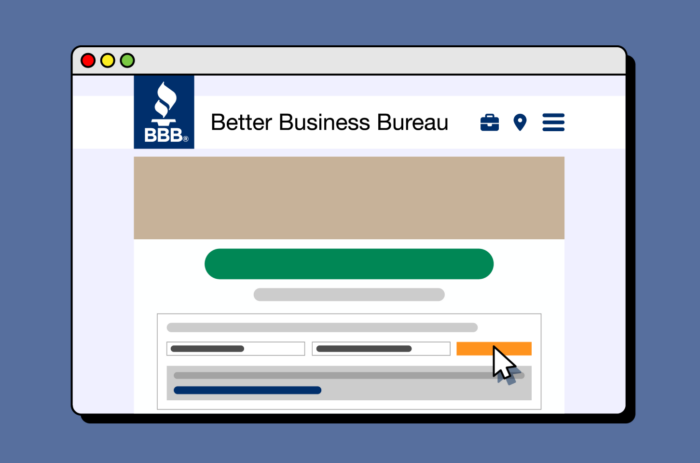Since it began in 1912, the Better Business Bureau (BBB) has been one of the go-to resources for determining a business’s performance and trustworthiness. For instance, if you’re looking for a new software provider or a local hairdresser you might check out the BBB profiles of businesses you’re considering for added assurance.
Businesses are required to meet and maintain certain qualifications to be accredited by the BBB. However, you can still list your business on their site even before you apply for accreditation. These listings can be done for free, unlike accreditation, which is a paid service. Here’s how.
Adding a Brand New Listing
Depending on if you’re adding a single business or a multi-location business, you’ll need to approach this process slightly differently. Both are outlined below.
How to Add a Single Business Listing
Step 1: Search for your business
- Go to bbb.org/get-listed and search for your business using your business name and City, State, or Zip.
- If nothing is found or search results don’t list your business click the “Add it now” button.
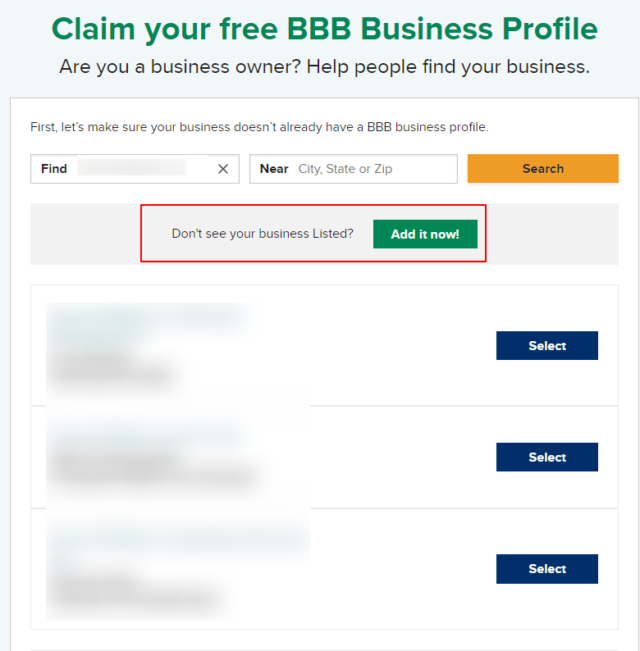
Step 2: Add your business details
- Fill in the form that appears with your business details.
- You can add up to three business categories. Just start typing and you will see the relevant suggestions. You can’t add customized categories, so select the ones that closest match what your business does.
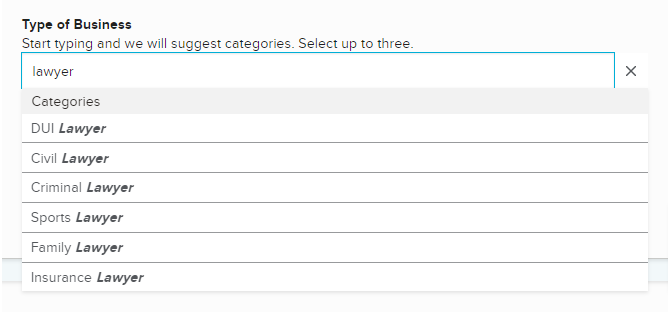
Step 3: Submit and verify your business details
- Once the form is filled in, click the “Add my Business to the Directory” button.
- If there are no issues, you’ll see a thank you message.
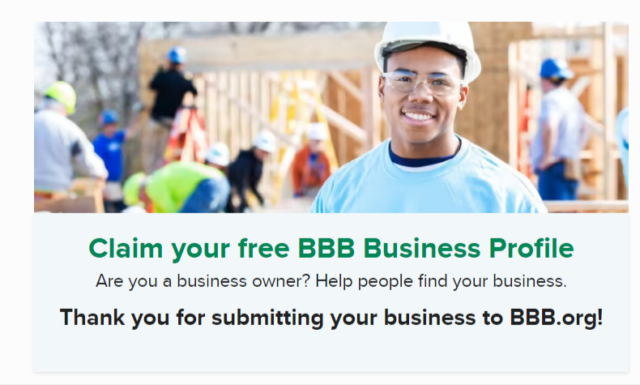
- In some cases, BBB may suggest a correction to your provided address. If their suggestion is correct, you can proceed with the suggested address. If it is incorrect, select the address you provided initially.
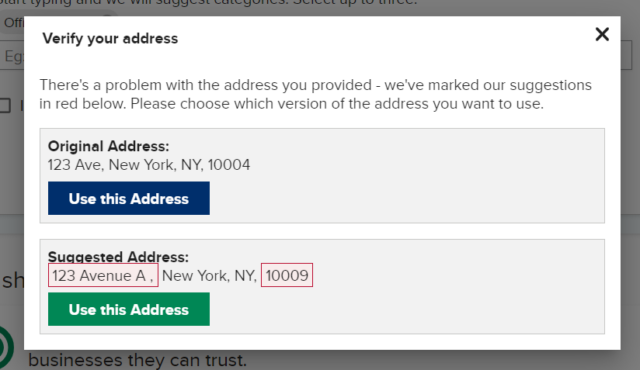
Please be aware that BBB representatives may call the business to verify the information provided before publishing the listing.
How to Add a Multi-location Business Listing
If your business operates under a parent location/headquarters with multiple locations instead of individual locations with separate owners, these need to be listed under the same profile.
On BBB, all locations will be linked to the main HQ page. The profile will indicate this is a multi-location business with a specific tag. It will offer the option to see all locations linked to the main page via the “Find Locations” function.
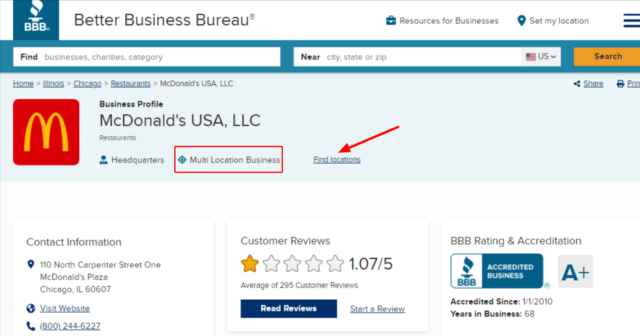
The “Find Locations” function on the profile will only display the list of all locations you can scroll through. Unfortunately, these can’t be viewed via separate URLs.
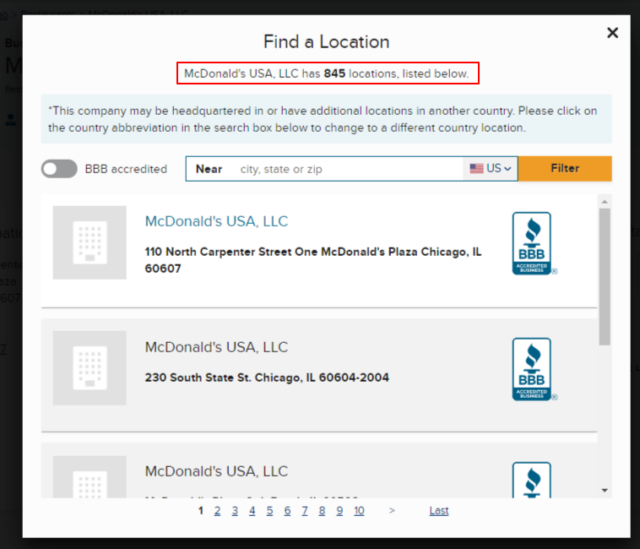
If you would like to submit multiple locations for the business under the same brand name, you need to set up a listing for the primary location first.
Step 1: Set up a listing for the primary location
- Follow the same steps as described above for adding a single business.
Step 2: Send details of other locations to BBB representatives
- Send the details of the other locations you’d like to add via email to BBB representatives and they will add them for you. The relevant BBB office contact details can be found here.
How to Claim an Existing Page
To claim an existing page, you need to have a BBB.org account. To register for an account, you first need to set your location. This is because each US state has its own local BBB office responsible for business profiles operating there.
Step 1: Set your location
- Go to the main page and click on “Set My Location” in the top right-hand corner.
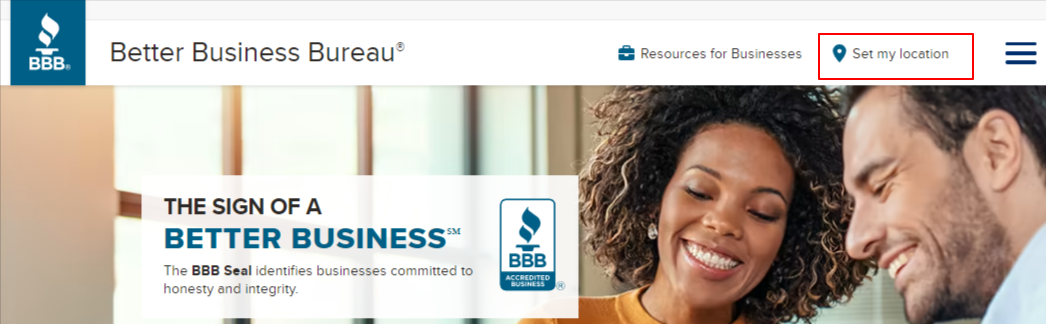
- You will be prompted to select the country and then the state your business is located in.
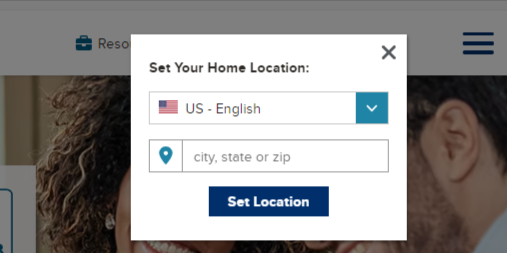
Step 2: Create an account
- Once the location is set, you will see new functions at the top of the page. One of them is the option to log in to your account.
- If you already have an account, you can simply log in. If you need to create one, select the “Create My BBB Login Account” button from the options on the right.
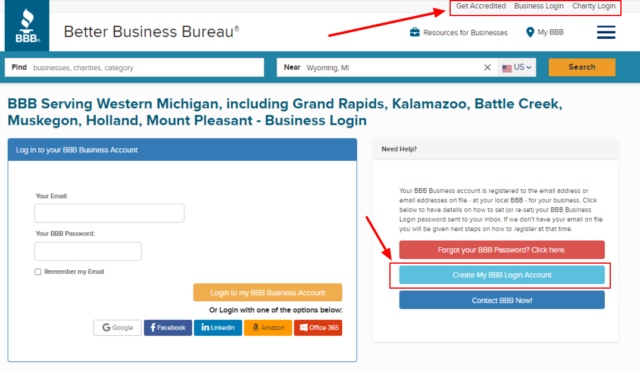
- The account creation option will open a new page asking for an email address. BBB will match this address to their records, and if they find a match, they will email you further instructions. You will be prompted to create a new account if the email address does not match their records.
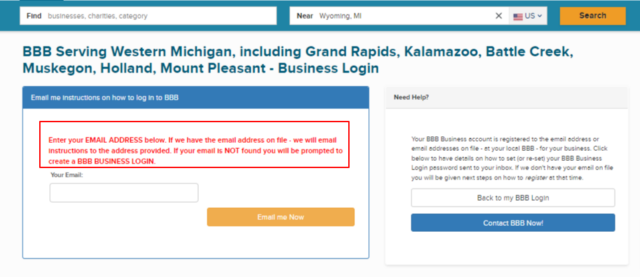
- If your email does not match their records and BBB still does not allow you to create an account, you must contact their support team. The contact request button is on the right of the screen.
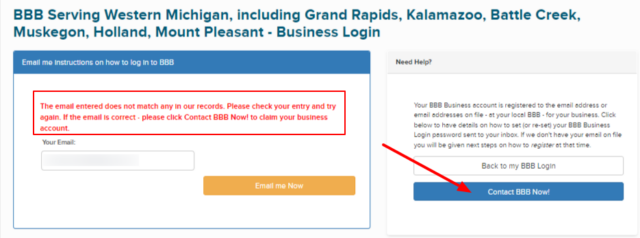
Searching For an Existing Business Page
Step 1: Search for your business
- First, ensure you are logged in to your BBB account or have your location set.
- Go to bbb.org/search and look for your business.
- If it has an existing profile on BBB, you will see it appear in the drop-down menu as a suggested result displayed in the search results list.
- Once you find your page, you will see the “Is this your business?” message.
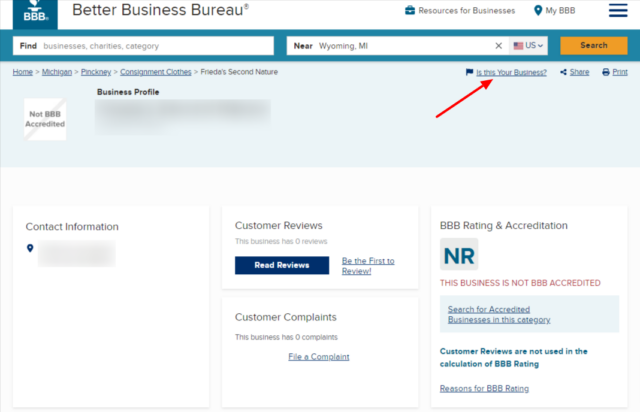
Step 2: Claim your business
- If you are logged in, you should be able to follow the steps to claim the page. If not, you will be prompted to log in to your account first (at the top of the page, it will indicate which BBB office can help with that specific business page).
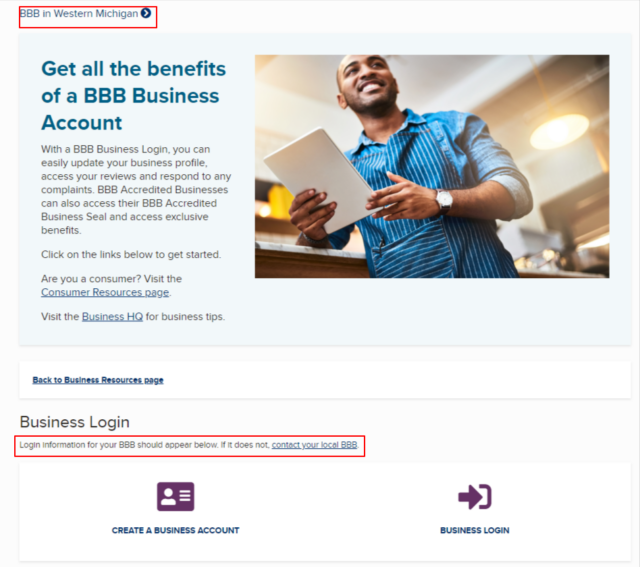
- If you do not see the option to claim the business, then it is most likely that someone already owns it. Your best option is to contact your local BBB office for help.
How to Get Help
The easiest way to resolve any issues with existing profiles on BBB.org is to contact their support team. However, keep in mind that BBB reps will always want to speak with the business owner or an authorized representative.
If you contact them from an email that does not match the business website domain, they will ask you to prove your affiliation with the business. This can be done by providing the relevant paperwork or getting the business owner to confirm that you can work on their locations.