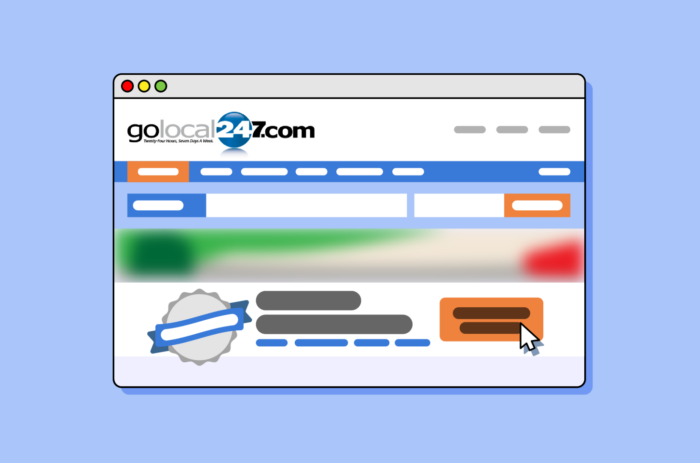GoLocal247 is a local business directory offering free listing opportunities. Built with the needs of both local businesses and shoppers in mind, GoLocal247 not only offers in-depth business information, but business reviews and exclusive coupons. If you’re trying to build your business’s digital footprint while improving your reputation in the eyes of your consumers, GoLocal247 should be on your radar. Here’s how to take advantage of the free site.
How to add a brand new listing
- Go to https://www.golocal247.com/ and click on the “Get Listed Today” button on the main page.
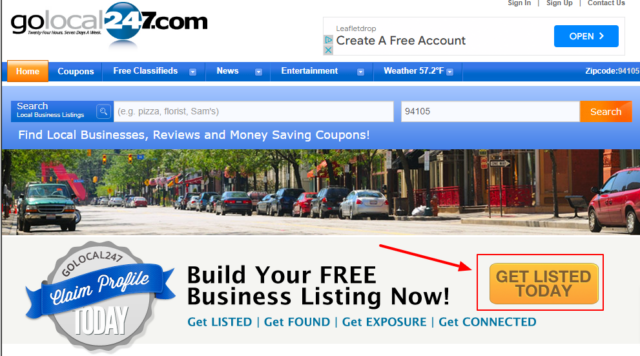
- You will be directed to the page asking for detailed information about your business. All mandatory fields will be marked with an asterisk. Fill in as much information as you can, then at the end of the page, select the necessary checkboxes and click the “Submit Your Free Listing” button.
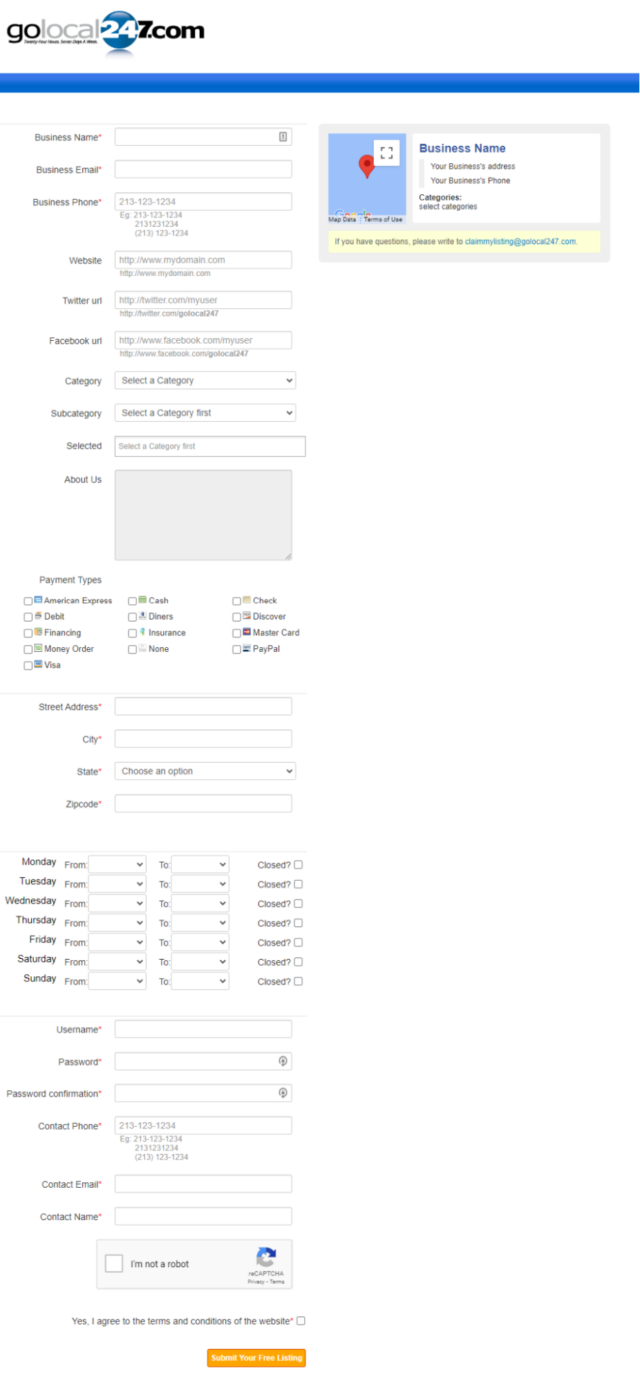
- Your submitted listing will then be reviewed by the site’s moderators and published after approval. On average, it should take no more than 24 hours.
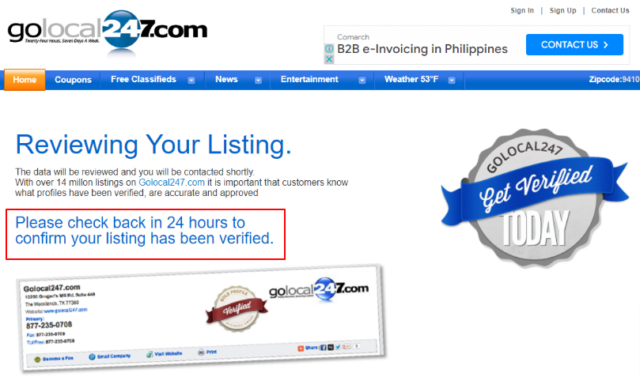
- You can manage your listing by logging in via this link: https://www.golocal247.com/user/login.
- Once logged in, click “My Businesses” from the menu on the right.
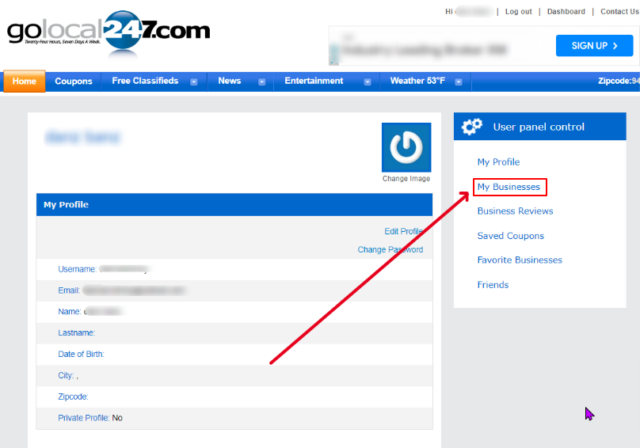
- You will see the listing that you have added—just click on the business name.
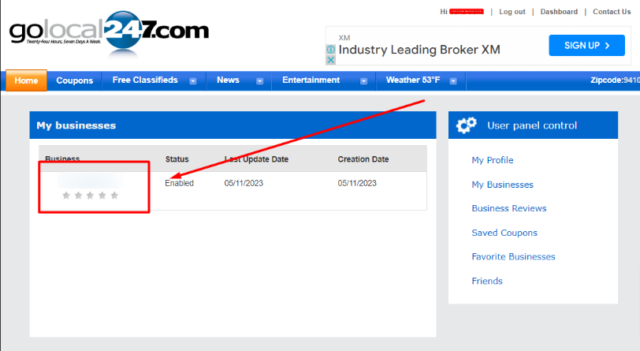
- You will see the main summary of the business information. Click the “Edit Business Information” button underneath it.
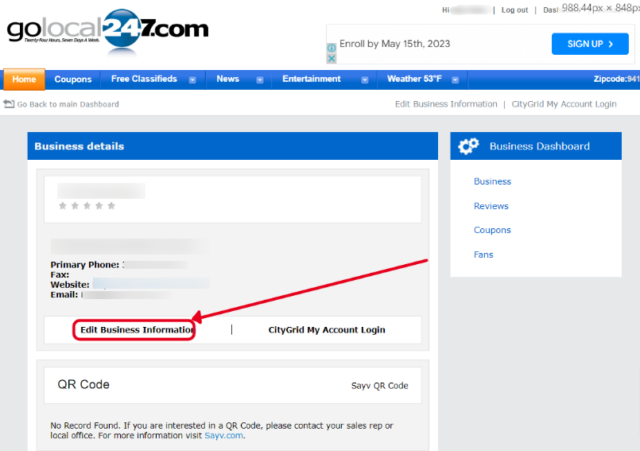
- Upload your logo and double-check the contact person’s name and surname or remove it altogether if you don’t want this to be visible on the listing.
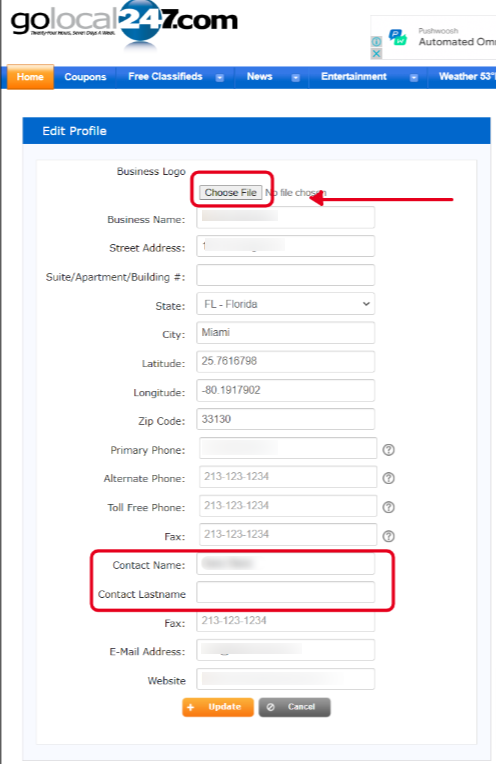
- Once you click “Update,” it will take another 24 hours for the information to be reviewed and published.
Notes:
- Currently, the site does not allow claiming an existing listing. The best way to update those is to contact the site’s support directly.
- All verified listings get “GoLocal247 Verified Business Owner” badge as long as valid website URL has been provided. If the business has no website—they still can be listed, but their listing will not get the badge.
- GoLocal247 also offers paid listing subscriptions. These will get you different types of “Verified” badges (depends on the type of the subscription). To sign up visit this link: https://www.golocal247.com/claim. Select the preferred subscription and follow the same steps as described above.