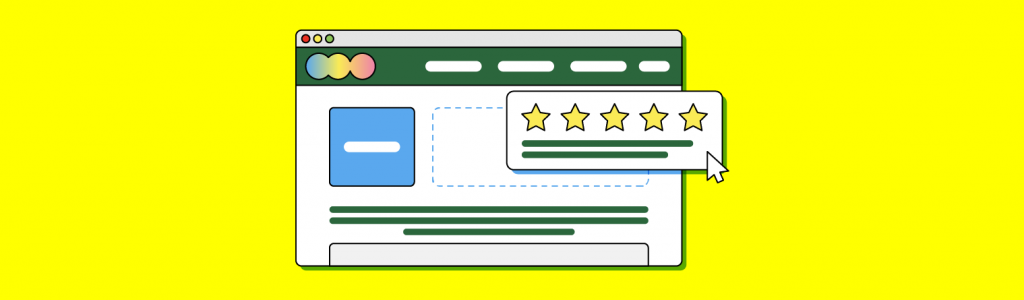
Embedding Reviews on Your Website
Online reviews are vital to local business success. This is due to their role in the consumer decision-making process and their status as a known local search ranking factor.
In addition to your reviews working hard for you from an SEO perspective and on review platforms, they can also be put to work on your own website. Embedding reviews on your site is one of the simplest ways to Showcase Reviews. It also unlocks a number of specific benefits:
- research shows that displaying reviews on product pages increases confidence levels;
- having user-generated reviews on a landing page increases the perception of trustworthiness; and
- reviews help shoppers to feel more comfortable, which means they’re happy to spend more money.
Remaining Compliant When Embedding Reviews
Because reviews have such an impact on the consumer purchase process and trust levels, it’s important to ensure that they’re being used in an ethical and legal manner.
Newly updated Federal Trade Commission (FTC) guidelines state it’s not acceptable for businesses to only share positive reviews, nor to show only those reviews which exceed a certain star rating.
The FTC also states that any compensated reviews must be clearly marked as such and incentives shouldn’t be offered to guarantee a positive review.
How to Embed Facebook Reviews on a Website
With an estimated 2.93 billion active users each month, Facebook reviews (now known as Recommendations) have the power to make an impact.
Embedding Facebook reviews on a website can no longer be done directly from your Business Page. Instead, you’ll need to use an appropriate widget.
Facebook Reviews widget
You can use a widget to embed Facebook reviews on a page:
- If your site is built with WordPress, you can use a plugin like Facebook Reviews Widget.
- For other platforms, such as WIX, Shopify, and Squarespace, you can use a widget such as TagEmbed.
Embed Yelp Reviews on Your Website
Because this platform is dedicated to connecting local people with local businesses, it makes sense to embed Yelp reviews on your website.
In addition to the usual benefits, you’re also making it easy for potential customers to read about the experiences of consumers in their very own neighborhood.
Here’s how to embed Yelp reviews on a website:
Step 1: You don’t need to be signed into Yelp — simply type your business name or location into the search bar:
Step 2: Scroll down the page, past the location information, amenities, and other information until you hit the reviews section. You’ll see a dropdown menu to sort the reviews. If you’re interested in your latest reviews hit ‘newest first’.

Step 4: When you find a review you want to embed, click on the three dots to trigger a dropdown menu with two options:

- Share review (which allows you to share to either your Facebook or Twitter, or via email to a specified recipient).
- Embed review (which is the one we want here).
Step 5: Click and a pop-up box will appear with the code to copy and preview:

Step 6: Go to your website’s back-end and paste the HTML into the page you’d like the Yelp review to appear on.
Yelp Widget for Website Use
If you don’t want to follow the manual process to embed Yelp reviews on your website, you can use a Yelp widget instead:
- For WordPress users, the RichPlugins Yelp reviews widget is a popular option.
- For other websites, Elfsight works with a range of different website builders, as does Taggbox.
Display Google Reviews on Your Website
Google is arguably the most important review platform for local businesses, so it makes good business sense to display reviews from local search users within the pages of your own site.
Can you embed Google reviews on your website?
Although you can view and respond to your reviews within your Google Business Profile (formerly known as Google My Business) dashboard, Google no longer offers the option to embed reviews directly on your website.
Instead, you’ll either need to use the Google Business Profile API or a Google Reviews Widget. Successfully using the API requires a good grasp of coding, so it’s not recommended for beginners.
Embedding Google Reviews with a Widget
While Google doesn’t offer its own widget to embed Google reviews on your website, there are a number of third-party widgets to automate the process:
- If you’re running a WordPress site, you’ll find dozens of plugin options, such as Widgets For Google Reviews.
- If you’re on another platform, such as Squarespace, Shopify, or Wix, you can use Elfsight, Review Widget, or Showcase Reviews.
Embedding Tripadvisor Reviews with a Widget
Travel reviews don’t just help you to get more reservations — they’re also a powerful tool for unlocking extra budget.
With half a billion monthly visitors, Tripadvisor is a must-have when showcasing reviews on your own website. The platform does have several of its own widgets available, but not all can be used by every business.
Step 1: You’ll first need to determine which set of widgets is available to you, as Tripadvisor has widgets for businesses and widgets for destinations.
- Business widgets allow you to display your reviews, including star ratings and snippets from your reviews, as well as to encourage more reviews.
- Destination widgets direct the visitor to read your reviews.
To find out which one you’re eligible for, go to https://www.tripadvisor.com/Widgets and enter your business name in the search box:

Step 2: Select the desired widget and copy the code that shows up on your screen.
Step 3: Paste into your site as HTML where you’d like the reviews to appear.
Embedding Booking.com Reviews with a Widget
Similarly to Tripadvisor, you’ll need to use a widget to embed Booking.com reviews on your website. Booking.com doesn’t offer its own widgets to publicly display reviews, so you’ll need to use a third-party solution:
- For WordPress users, Widgets For Booking.com Reviews has both free and premium options.
- If your site isn’t built in WordPress, then Repuso and Elfsight will both work on a number of popular CMS platforms.
Embedding Better Business Bureau Reviews with a Widget
The Better Business Bureau (BBB) attempts to vet every review left on its platform in order to maintain trust and accuracy.
Read more: Claim Your Better Business Bureau Listing
As part of its Standards for Trust, the company estimates that six out of ten received reviews end up being posted as a result of this moderation policy.
BrightLocal research confirms that the BBB is the most trusted review site amongst local consumers. This means that your BBB reviews are a powerful asset, with your best reviews inherently considered to be trustworthy and genuine.
Given that the BBB also allows you to comment before a review is posted, make the most of this resource by embedding these reviews on your website.

While there’s no manual way to embed reviews, you can get around this with a widget:
- If you’re running a WordPress website, the Reviews for Schema Plugin will allow you to embed your BBB reviews with a little effort.
- For non-WordPress sites, Repuso is a popular option.
Embedding Foursquare Reviews with a Widget
With more than 50 million active Foursquare users looking for places to go locally, this platform’s reviews could be a valuable source of new business for you.
One helpful feature of Foursquare is that users can share their tips and pictures of the places they’ve visited and highlight what they liked best about a particular place. This makes FourSquare user feedback especially useful for those looking to drive foot traffic to their location. It’s a great tool for winning new customers thanks to the power of peer recommendations.
Currently, it’s not possible to manually embed Foursquare reviews on a website, so WordPress users should choose a widget for this task:
- The Reviews For Schema plugin will allow you to show Foursquare reviews on your chosen web page.
- The TrustIndex Widget has been designed with Foursquare specifically in mind.
Embed your Yellow Pages Reviews with a Widget
The Yellow Pages name is synonymous with local businesses and the website attracts millions of visitors each month.
If you’ve already got a great store of Yellow Pages reviews, embedding them on your site can help to harness the brand’s credibility and trust.
The easiest way to do this is via a widget:
- Plugins like Repuso can help.
- Check out BrightLocal’s Showcase Reviews embedding tool.

How to Embed Trustpilot Reviews on Your Website
More than 400,000 businesses use the Trustpilot platform to collect reviews, making it an established and familiar name for consumers.
The Trustpilot simple star rating is instantly recognizable and provides a quick and easy way for local consumers to understand your review profile at a glance.
To get the official Trustpilot Widget — known as TrustBox — simply log into your account and select widgets under the ‘Showcase’ section of your dashboard. The wizard will then walk you through all of the required steps for your chosen widget.
Trustpilot offers a range of options when it comes to how your reviews appear on your site. For example, you can select to display your most recent reviews, your average star rating, or reviews specific to certain customer segments.
Try a few of the widgets on offer to see which design performs best for you!
If you don’t want to use Trustpilot’s own offering, you can also use other widgets, such as Elfsight, JustReview, or Repuso.
Embed Reviews from OpenTable
The ‘largest and most powerful diner network’, OpenTable serves more than 1.6 billion diners per year, many of whom dine out at least once per week.
If you run a bar, restaurant, or another hospitality venue, embedding OpenTable reviews on your website can help to attract diners.

As with many of the other platforms covered in this guide, there’s no direct way to take your preferred OpenTable reviews and manually add them to your site. You’ll need to use a widget to do that for you:
- Elfsight is one option available to users of WordPress, Shopify, Weebly, Wix, Webflow, BigCommerce, Squarespace, Joomla, and Opencart.
- Repuso can also be configured to display your venue’s OpenTable reviews.
While it can be time-consuming to select individual reviews or test different widgets, the benefits in terms of increased conversions and higher basket values make this a worthwhile task.